Linux используют не только как операционную систему для сервера или рабочей станции. Для домашнего компьютера он тоже подходит. Среди поставленных перед
Лучшие видеоплееры для Linux
1. VLC
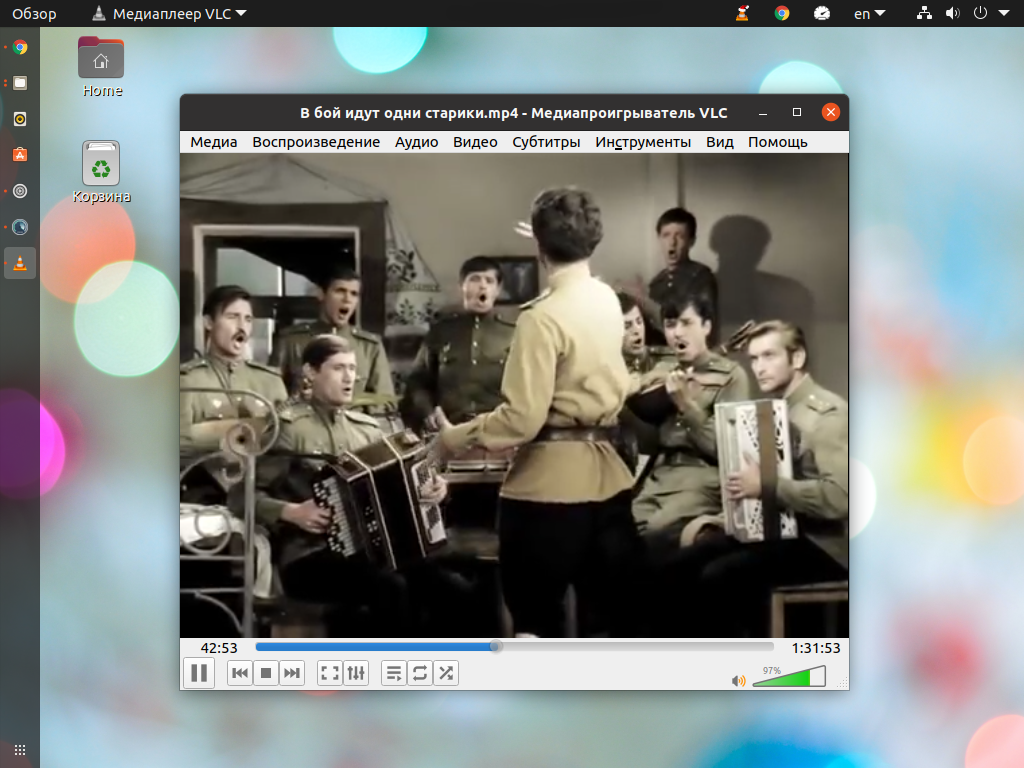
VLC – это больше, чем просто видеоплеер. Это лучший видеоплеер для Linux. Его разработчики постарались совместить всё, что только можно в одном приложении. Кроме непосредственно проигрывания локальных клипов вы можете как принимать, так и отправлять потоковое видео, конвертировать ролики, воспроизводить музыку и многое другое. Если стандартных функций вам окажется мало, то для скачивания доступны расширения и скины для плеера. Но даже без этого разобраться в тонкой настройке плеера не так просто, к тому же перевод выполнен лишь частично.
И всё же, VLC позволяет настроить себя под требования практически любого пользователя. Есть эквалайзер и нормализация звука, изображение также настраивается в широких пределах. Можно ускорить видео, обрезать кадр, устранить чересстрочность, наложить логотип и так далее. Поддерживаются плейлисты и автоматический переход на следующий файл. Для IPTV можно добавить телепрограмму.
Стоит иметь в виду, что не все функции работают стабильно. Поэтому лучше менять их по одной, чтобы не перенастраивать всё заново после вылета программы. VLC предустановлен на многих дистрибутивах и благодаря тому, что интерфейс написан на Qt, он заработает с большинством оболочек.
Для установки VLC используйте команду:
sudo apt install vlc
2. MPV Player
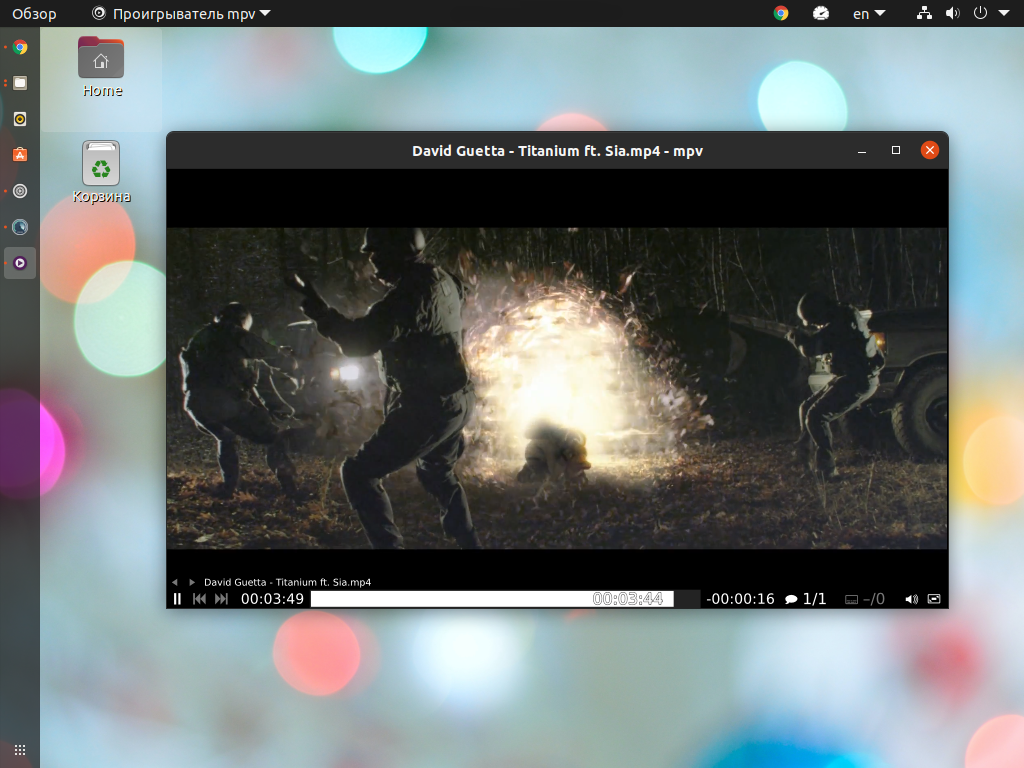
MPV Player вряд ли подойдёт для повседневного использования, но нельзя не упомянуть этот видеоплеер. Дело в том, что его используют в качестве основы для многих других плееров. Несколько лет назад таким плеером считался MPlayer, но его разработка практически прекращена. К слову, MPV изначально был ответвлением MPlayer, но с каждым годом имеет всё меньше общего с ним.
У MPV есть только минимальный набор элементов управления. Нет даже меню настроек, поэтому большую часть операций следует выполнять через горячие клавиши, описание которых ещё и найти нужно. А настройки спрятаны в конфигурационных файлах.
Однако, при внешнем минимализме он проигрывает практически все форматы, в том числе HDR. Поддерживаются аппаратные кодеки и приём потокового видео. Как и в случае с VLC, функциональность MPV может быть расширена с помощью скриптов Lua. Но повторимся, плеер не имеет проработанного интерфейса и лучше использовать решения на его основе.
Для установки MPV Player используйте команду:
sudo apt install mpv
3. SMPlayer
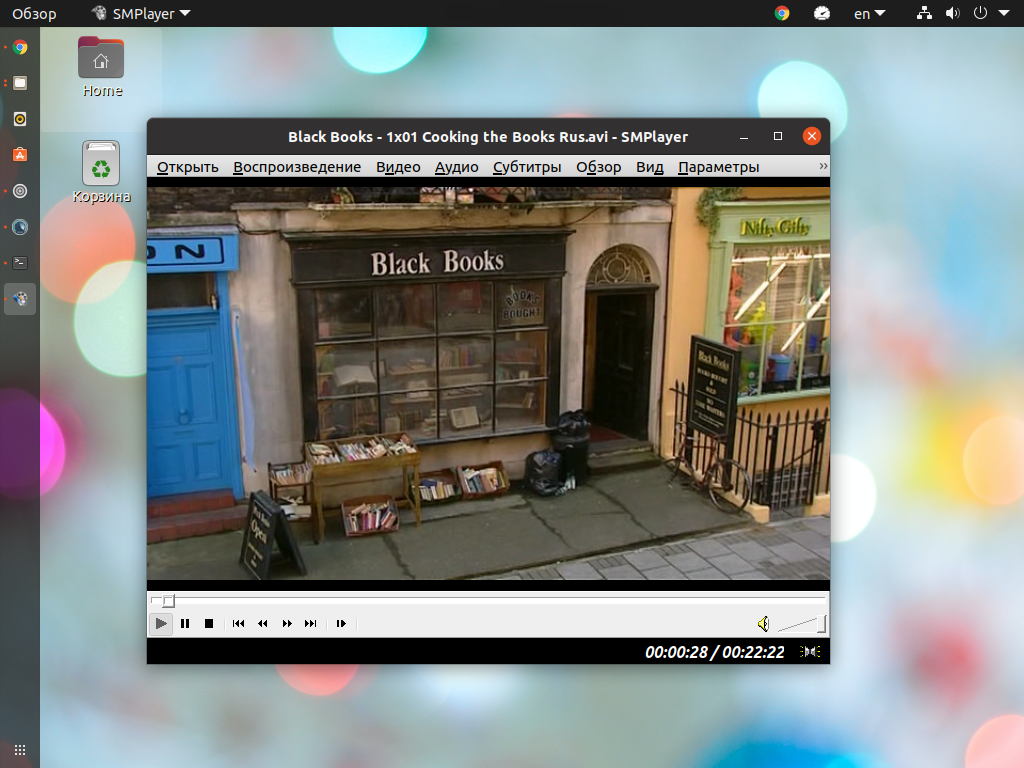
SMPlayer основан на MPV и имеет несколько оболочек. Тем, кто перешёл с Windows на Linux и использовал MPC, будет приятно видеть соответствующее оформление. Из всех плееров на MPV SMPlayer самый функциональный. К тому же он нетребователен к системе.
Плеер запоминает позицию каждого файла и при повторном открытии начинает воспроизведение с последнего места. Видео имеет не так много настроек, но все функции могут быть применены в том или ином случае. Среди них есть шумодав, повышение резкости, устранение чересстрочности и качественное масштабирование. Звук также можно настроить, в том числе и для качественного воспроизведения через наушники.
SMPlayer умеет воспроизводить потоковое видео, в том числе YouTube (требуется установка smtube). Кроме этого плеер и сам может стать источником для Chromecast. Также в программе есть возможность создавать миниатюры, это будет полезно, если у вас много роликов в семейном архиве.
Для установки SMPlayer используйте команду:
sudo apt install smplayer
4. Kylin Video
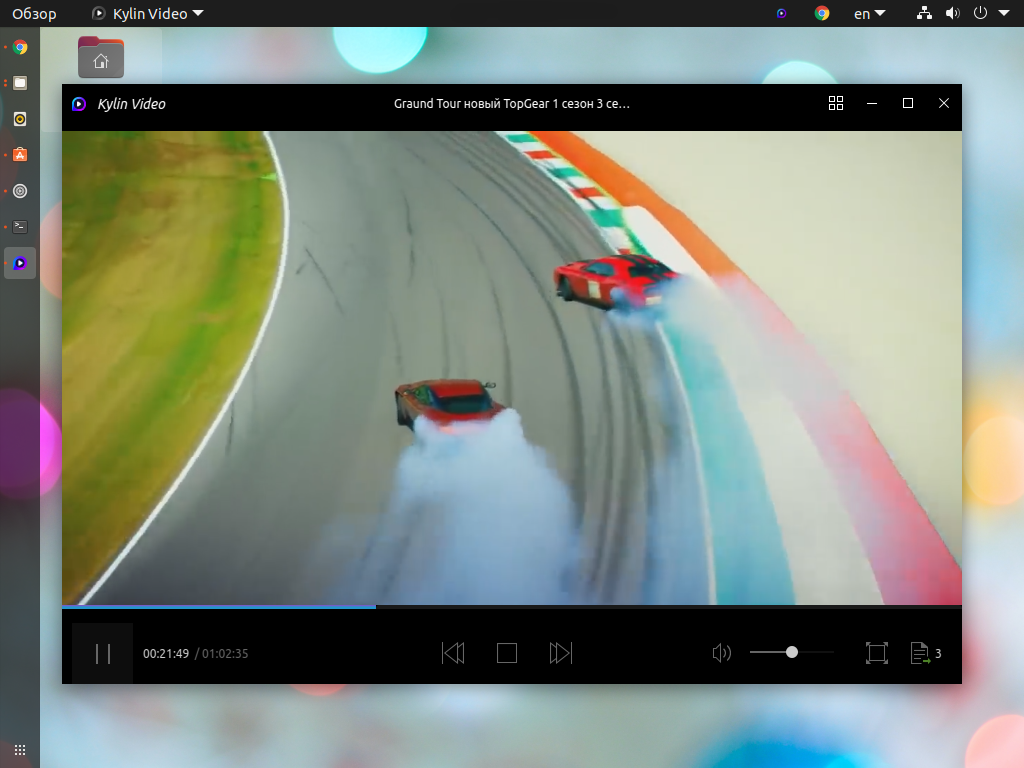
Kylin Video также базируется на MPV. Разработка плеера началась в 2017 году и ещё далека до завершения. Пока что больше внимания уделяют другим программам и утилитам дистрибутива Ubuntu Kylin, для которого он и разрабатывается. Как и в предыдущем случае плеер запоминает позицию файлов. Видео не имеет большого количества настроек, но всё же можно включить аппаратное ускорение.
Из минусов стоит отметить посредственный перевод. Это проблема не только плеера, но и дистрибутива Kylin в целом. Также драйвер видео по умолчанию высветляет картинку, но заменить его не составит проблем.
Для установки Kylin Video воспользуйтесь командой:
sudo apt install kylin-video
5. Parole
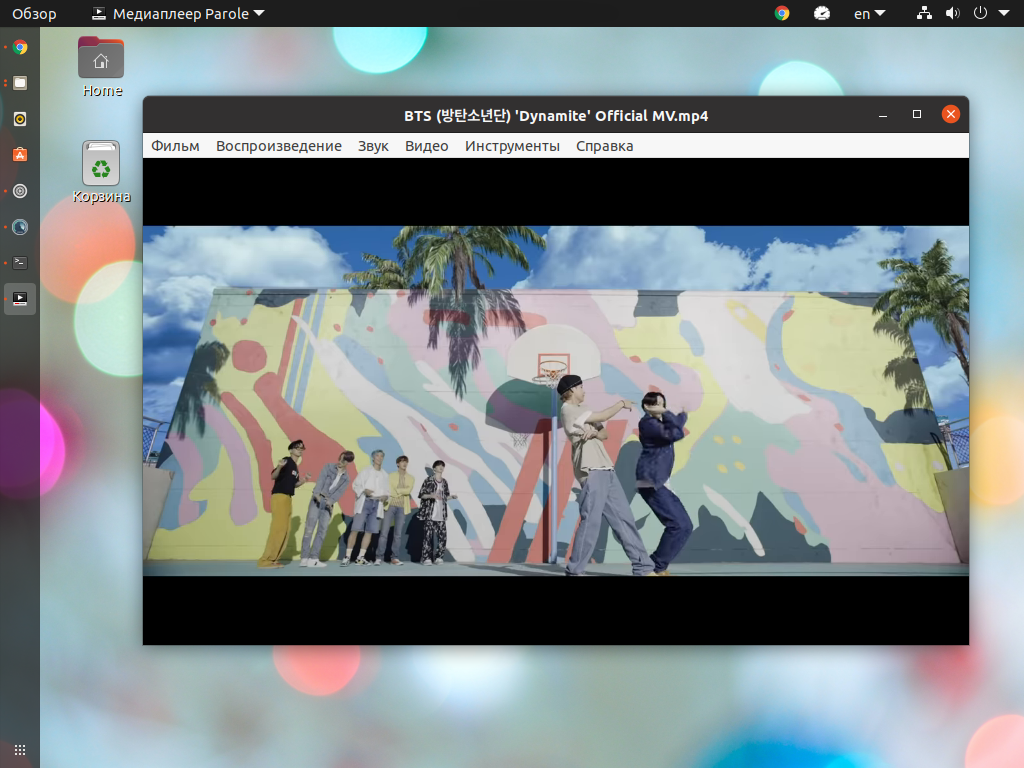
Видеоплеер Parole использует библиотеки GStreamer и написан для оболочки Xfce. В связи с этим он не перегружен настройками и имеет лишь минимально необходимый набор функций.
Программа запускается практически моментально. Пожалуй, это её главное преимущество. В остальном же Parole ничем не примечателен. Воспроизводить целые папки нельзя, но можно добавить файлы в плейлист.
Для установки Parole используйте команду:
sudo apt install parole
6. GNOME Videos
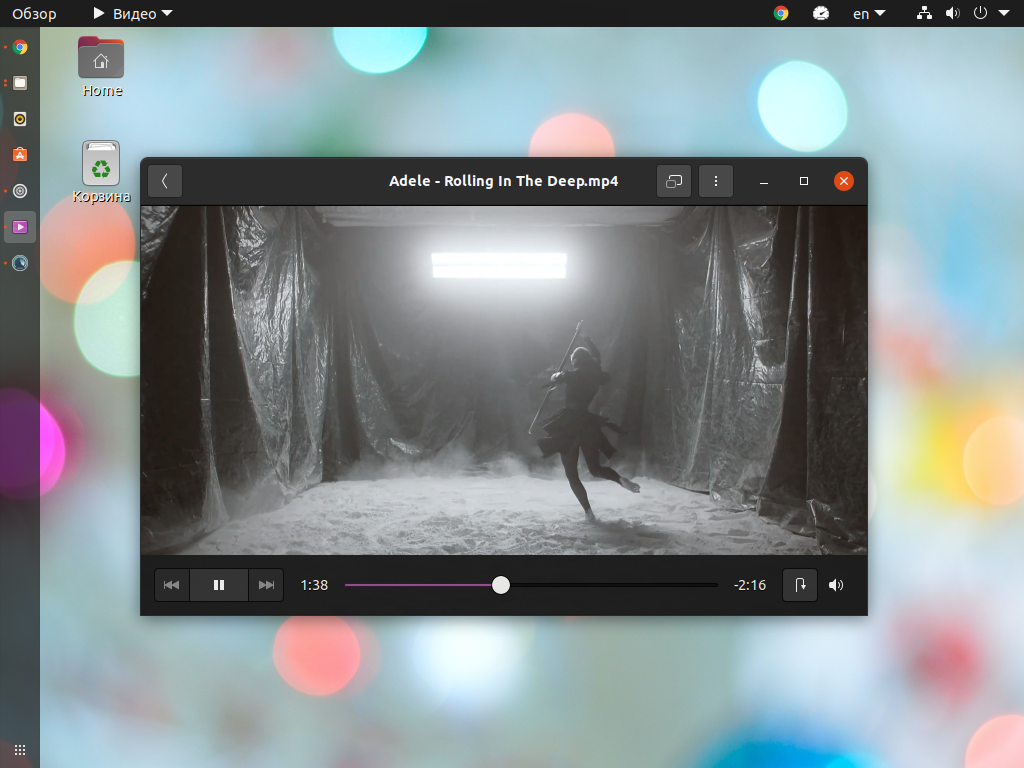
GNOME Videos или Tothem (в русской версии просто Видео) – это видеоплеер по умолчанию в Ubuntu. Ранее он был известен под названием Totem. Как и другие приложения для оболочки GNOME, плеер не отличается большим набором функций. Можно переключить аудиодорожку и включить субтитры. Также плеер умеет ускорять видео.
Есть галерея фильмов. Однако, не хватает воспроизведения каталогов, для этого приходится выбирать фильмы из галереи. С небольшой коллекцией проблем не возникнет, но запускать воспроизведение целых сезонов не так удобно, к тому же прогрузка миниатюр происходит не моментально.
Для установки GNOME Videos воспользуйтесь командой:
sudo apt install totem
Источник: http://losst.ru/luchshie-videopleery-dlya-linux
Dragon Player
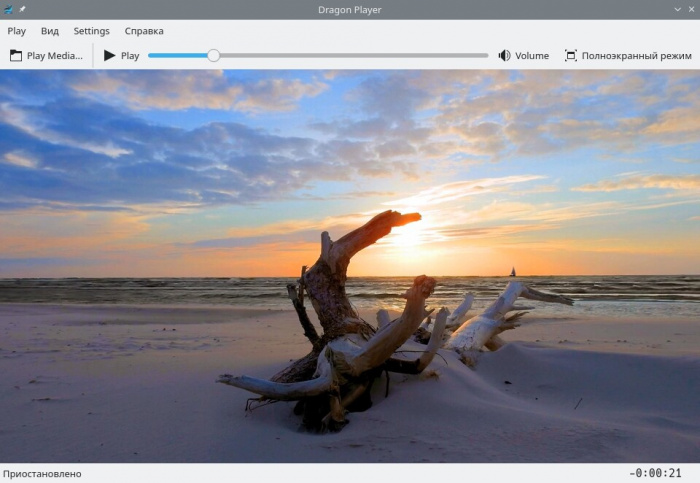
Dragon Player — очень простой медиаплеер, с минимальным набором функций. Хорошая поддержка кодеков.
Источник: http://pingvinus.ru/programs/multimedia/video-players
Glide
Glide – бесплатный и с открытым исходным кодом, простой и минималистичный медиаплеер

Источник: http://linuxmasterclub.ru/category/programs/multimedia/videoprograms/video-players/
Best Linux video players
I have included the installation steps for Ubuntu but that shouldn’t make it the list of Ubuntu video players. These open source software should be available in any Linux distribution you are using.
Another note for Ubuntu users. You should have universe repository enabled in order to find and install these video players from the software center or by using command line. I have mentioned the commands but if you like, you can also install them from the Software Center.
Please keep in mind that the list is in no particular order of ranking.
1. VLC Media Player
Key Highlights:
- Built-in codecs
- Customization options
- Cross-platform
- Every video file format supported
- Extensions available for added functionalities
VLC Media Player is unquestionably the most popular open source video player. Not just limited to Linux – but it’s a must-have video player for every platform (including Windows).
It is a quite powerful video player capable of handling a variety of file formats and codecs. You can customize the look of it by using skins and enhance the functionalities with the help of certain extensions. Other features like subtitle synchronization, audio/video filters, etc, exist as well.
How to install VLC?
You can easily install VLC in Ubuntu from the Software Center or download it from the official website.
If you’re utilizing the terminal, you will have to separately install the components as per your requirements by following the official resource. To install the player, just type in:
sudo apt install vlc
2. MPlayer
Key Highlights:
- Wide range of output drivers supported
- Major file formats supported
- Cross-platform
- Command-line based
Yet another impressive open-source video player (technically, a video player engine). MPlayer may not offer you an intuitive user experience but it supports a wide range of output drivers and subtitle files.
Unlike others, MPlayer does not offer a working GUI (it has one, but it doesn’t work as expected). So, you will have to utilize the terminal in order to play a video. Even though this isn’t a popular choice – it works and a couple of video players that I’ll be listing below are inspired (or based) from MPlayer but with a GUI.
How to install MPlayer?
We already have an article on installing MPlayer on Ubuntu and other Linux distros. If you’re interested to install this, you should check it out.
sudo apt install mplayer mplayer-gui
3. SMPlayer
Key Highlights:
- Supports all major video formats
- Built-in codecs
- Cross-platform (Windows & Linux)
- Play ad-free YouTube video
- Opensubtitles integration
- UI Customization available
- Based on MPlayer
As mentioned, SMPlayer uses MPlayer as the playback engine. So, it supports a wide range of file formats. In addition to all the basic features, it also lets you play YouTube videos from within the video player (by getting rid of the annoying ads).
If you want to know about SMPlayer a bit more – we have a separate article here: SMPlayer in Linux.
Similar to VLC, it also comes baked in with codecs, so you don’t have to worry about finding codecs and installing them to make it work unless there’s something specific you need.
How to install SMPlayer?
SMPlayer should be available in your Software Center. However, if you want to utilize the terminal, type in this:
sudo apt install smplayer
4. MPV Player
Key Highlights:
- Minimalist GUI
- Video codecs built in
- High-quality video output by video scaling
- Cross-platform
- YouTube Videos supported via CLI
If you are looking for a video player with a streamlined/minimal UI, this is for you. Similar to the above-mentioned video players, we also have a separate article on MPV Player with installation instructions (if you’re interested to know more about it).
Keeping that aside, it offers what you would expect from a standard video player. You can even try it on your Windows/Mac systems.
How to install MPV Player?
You will find it listed in the Software Center or Package Manager. In either case, you can download the required package for your distro from the official download page.
If you’re on Ubuntu, you can type in this in the terminal:
sudo apt install mpv
5. Dragon Player
Key Highlights:
- Simple UI
- Tailored for KDE
- Supports playing CDs and DVDs
This has been specifically tailored for KDE desktop users. It is a dead-simple video player with all the basic features needed. You shouldn’t expect anything fancy out of it – but it does support the major file formats.
How to install Dragon Player?
You will find it listed in the official repo. In either case, you can type in the following command to install it via terminal:
sudo apt install dragonplayer
6. GNOME Videos
Key Highlights:
- A simple video player for GNOME Desktop
- Plugins supported
- Ability to sort/access separate video channels
The default video player for distros with GNOME desktop environment (previously known as Totem). It supports all the major file formats and also lets you take a snap while playing a video. Similar to some of the others, it is a very simple and useful video player. You can try it out if you want.
How to install Totem (GNOME Videos)?
You can just type in “totem” to find the video player for GNOME listed in the software center. If not, you can also try utilizing the terminal with the following command:
sudo apt install totem
7. Deepin Movie
If you are using Deepin OS, you will find this as your default video player for Deepin Desktop Environment. It features all the basic functionalities that you would normally look in a video player. You can try compiling the source to install it if you aren’t using Deepin.
How to Install Deepin?
You can find it in the Software Center. If you’d want to compile, the source code is available at GitHub. In either case, type in the following command in the terminal:
sudo apt install deepin-movie
8. Celluloid
Key Highlights:
- Drag and drop playlist support
- Wayland Support
- MPRIS2 Support for better integration with supported desktop environments
- Simple yet customizable
I had to look at Celluloid when one of our readers suggested adding it. Interestingly, it happens to be a GTK frontend for MPV. In fact, it was previously known as GNOME MPV.
So, it supports more options to highly configure the player to fit your requirements. The UI may not be anything distinguishable but you’ll notice the options.
How to install Celluloid?
You may not find it listed in the software center. So, for any Linux distribution, you should refer to the official installation instructions.
They recommend using Flatpak. Make sure you have Flatpak enabled (refer to our guide of using Flatpak for help).
Once done, you just need to type in the following command in the terminal:
flatpak install flathub io.github.GnomeMpv
9. Parole
Key Highlights:
- Simple and extensible via Plugins
- Customizable
Parole is the default video player in Xfce desktop and offers a good deal of features. It supports subtitles and you can also choose to extend its functionality using the plugins available.
Of course, it’s just another video player that works – you may not notice any difference “visually” that strikes out. However, it’s a lightweight application that takes less system resources.
How to install Parole?
You need to add an unofficial PPA in order to get the latest version of Parole. You might find it listed in the Software Center but that’s not the updated version.
You can choose to download the .DEB file from the launchpad page. In either case, follow the commands below to install it:
sudo apt install parole
10. Xine Multimedia Engine
Key Higlights:
- Customization available
- Subtitles supported
- Major file formats supported
- Streaming playback support
Xine is an interesting portable media player. You can either choose to utilize the GUI or call the xine library from other applications to make use of the features available.
It supports a wide range of file formats. You can customize the skin of the GUI. It supports all kinds of subtitles (even from the DVDs). In addition to this, you can take a snapshot while playing the video, which comes handy.
How to install Xine Multimedia?
You probably won’t find this in your Software Center. So, you can try typing this in your terminal to get it installed:
sudo apt install xine-ui
In addition to that, you can also check for available binary packages on their official website.
Wrapping Up
We would recommend you to try out these open source video players over anything else. In addition to all these, you can also try Miro Player which is no more being actively maintained but works – so you can give it a try, if nothing else works for you.
However, if you think we missed one of your favorite Linux video player that deserves a mentioned, let us know about it in the comments down below!
Источник: http://itsfoss.com/video-players-linux/
Celluloid
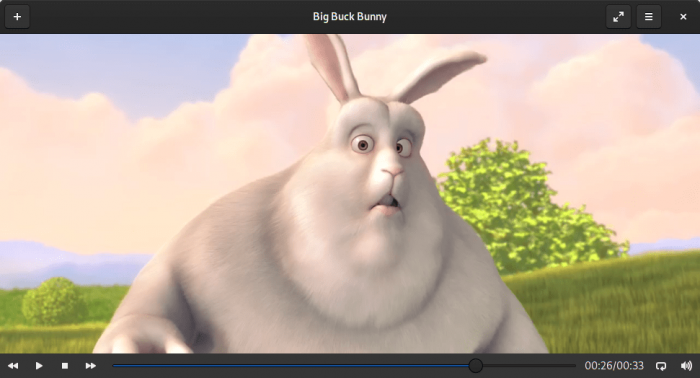
Celluloid — видео-проигрыватель. Является GTK+ интерфейсом для консольного проигрывателя MPV.
Источник: http://pingvinus.ru/programs/multimedia/video-players
Parole
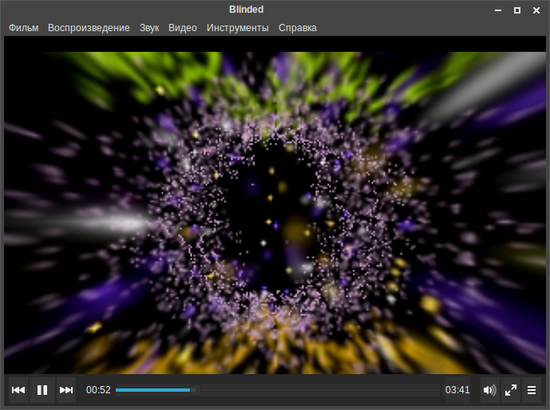
Parole — простой мультимедиа плеер для проигрывания видео и аудио файлов. Является стандартным плеером в среде рабочего стола Xfce.
Источник: http://pingvinus.ru/programs/multimedia/video-players
SMPlayer
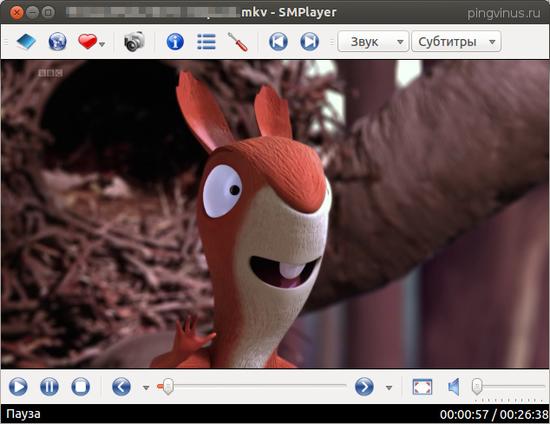
SMPlayer — популярный мультимедиа плеер для Linux с приятным и простым интерфейсом. Поддерживаются практически все видео и аудио форматы файлов. Программа обладает массой полезных функций.
Источник: http://pingvinus.ru/programs/multimedia/video-players
Miro
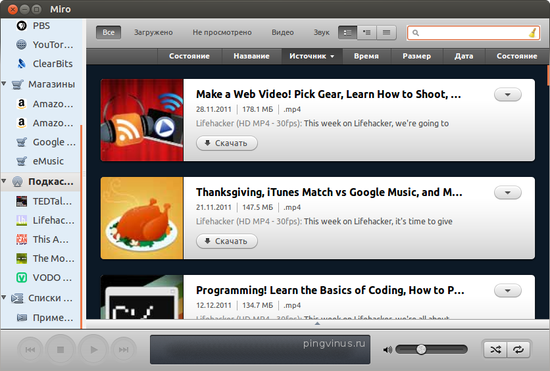
Miro — органайзер (менеджер) видео и аудио для Linux. Программа является не просто проигрывателем, а фактически органайзером для вашей мультимедиа коллекции.
Источник: http://pingvinus.ru/programs/multimedia/video-players
Banshee
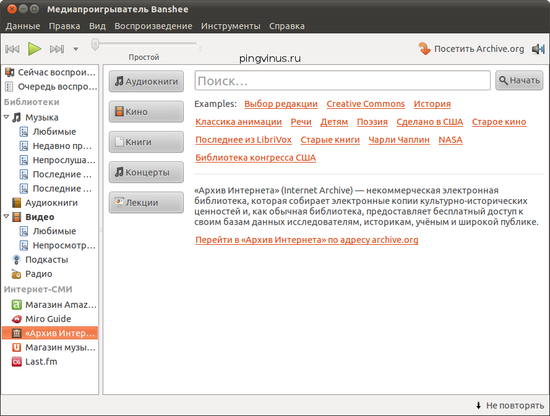
Banshee — музыкальный (мультимедиа) плеер для Linux. Поддерживает известные форматы аудио файлов, может проигрывать потоковое интернет-радио. Позволяет организовать и структурировать свою библиотеку музыки.
Источник: http://pingvinus.ru/programs/multimedia/video-players
MPlayer
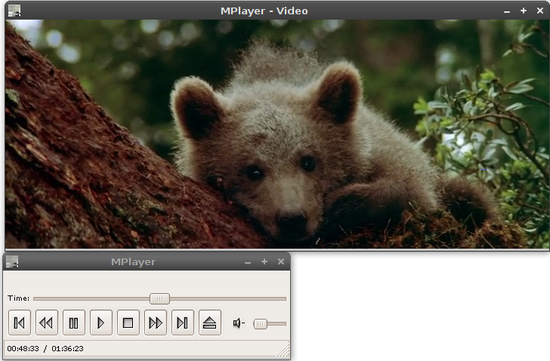
MPlayer (The Movie Player) — мультимедиа проигрыватель для Linux. MPlayer поддерживает очень большое количество как музыкальных, так и видео форматов.
Источник: http://pingvinus.ru/programs/multimedia/video-players
VLC
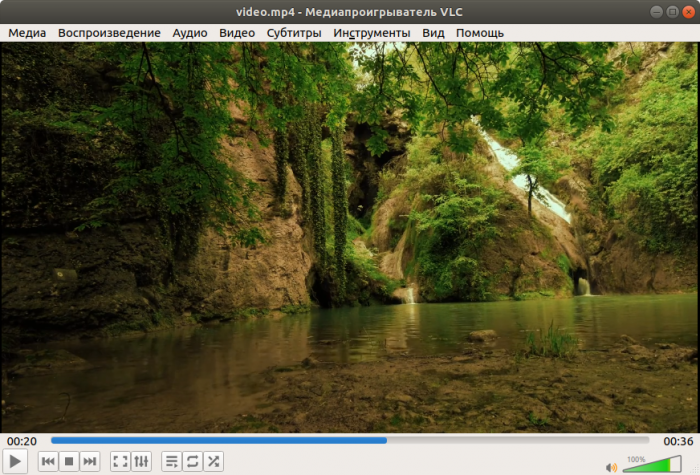
VLC media player — универсальный проигрыватель аудио и видео файлов для Linux.
Источник: http://pingvinus.ru/programs/multimedia/video-players




